


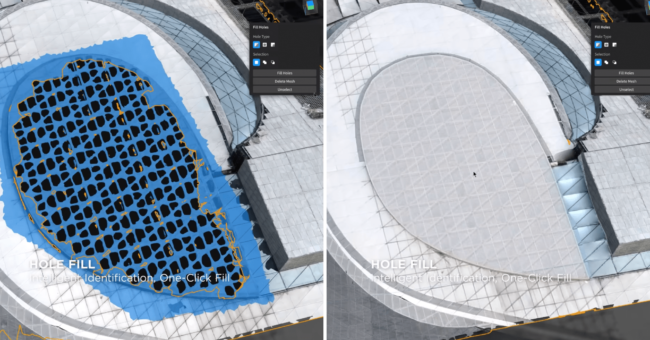
DJI has just announced their first intelligent 3d model editing software. DJI Modify has amazing features that you will love. Especially, DJI Modify’s one-click functions are looking fascinating.
Here are the best features of the DJI Modify
Beyond mouse-framing to select masses of floating parts or clicking to pick individual ones for a single selection (each single selection replaces the previous one), DJI Modify also supports grouping selection results with the Add to Selection and Subtract from Selection functions. These allow you to select the floating parts accurately without repeatedly loading high-quality models or manually selecting them.

Supports mouse-framing a polygon for a single selection of a region (replacing the previous selection) or grouping selection results with the Add to Selection and Subtract from Selection functions for selecting irregular regions as needed.
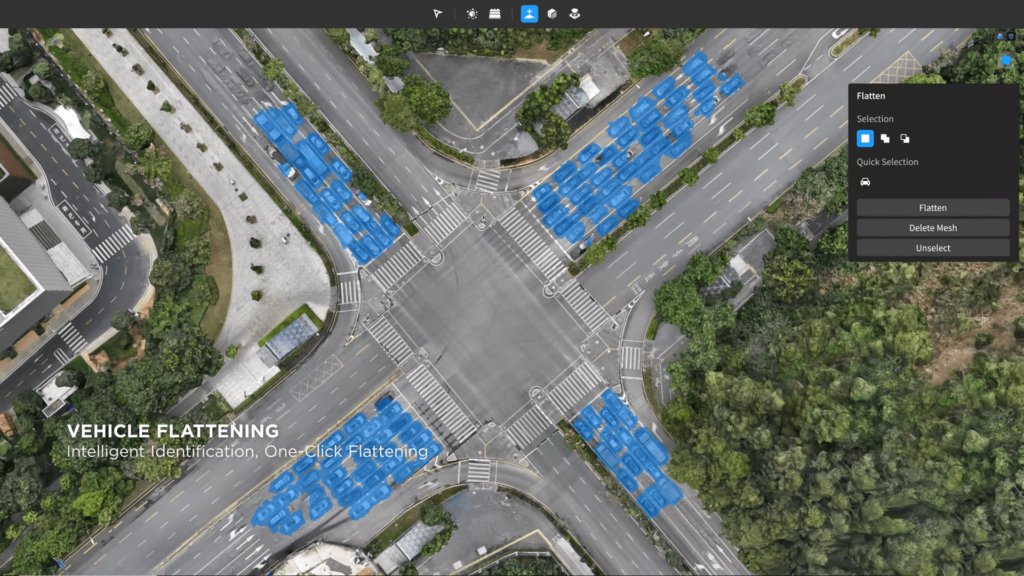
By clicking the Vehicle button in the panel, DJI Modify identifies and promptly selects the vehicles in the current view. Click the Flatten button in the menu to flatten all vehicle meshes. DJI Modify then automatically smooths the textures in the flattened areas, ensuring the repair is seamless and aesthetically pleasing.
DJI Modify supports repairing textures within a polygonal selection, making refining the model’s irregular regions simple.
Selecting Erase allows DJI Modify to match and repair a selected area with the surrounding patterns, delivering a fast and authentic texture repair. Choosing Clone means that after selecting a pattern within a specific area using the repair tool, you can drag it to the area needing repair. DJI Modify seamlessly blends the pattern edges with the surrounding region, providing a smoothly repaired effect.
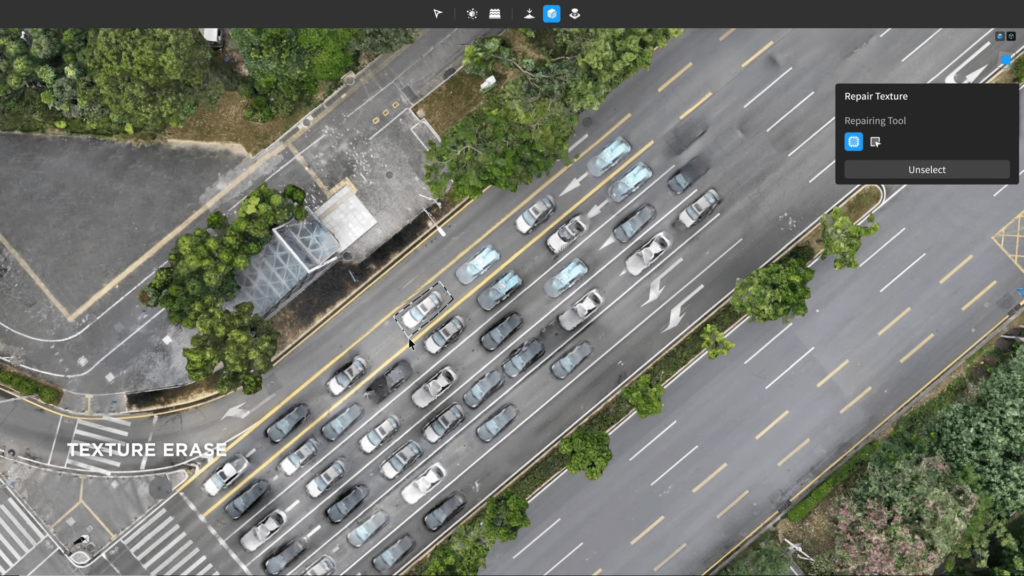
DJI Modify automatically and accurately identifies holes in the model, outlining and highlighting the contours to eliminate the need for manual work.

You can create and adjust the water surface on the model, tweaking the range, height, shape, and position to suit the model better. While drawing the water surface, DJI Modify smartly fills it with either texture patterns or a chosen custom color, swiftly generating a smooth water surface in real time to optimize the repair of water scenes.
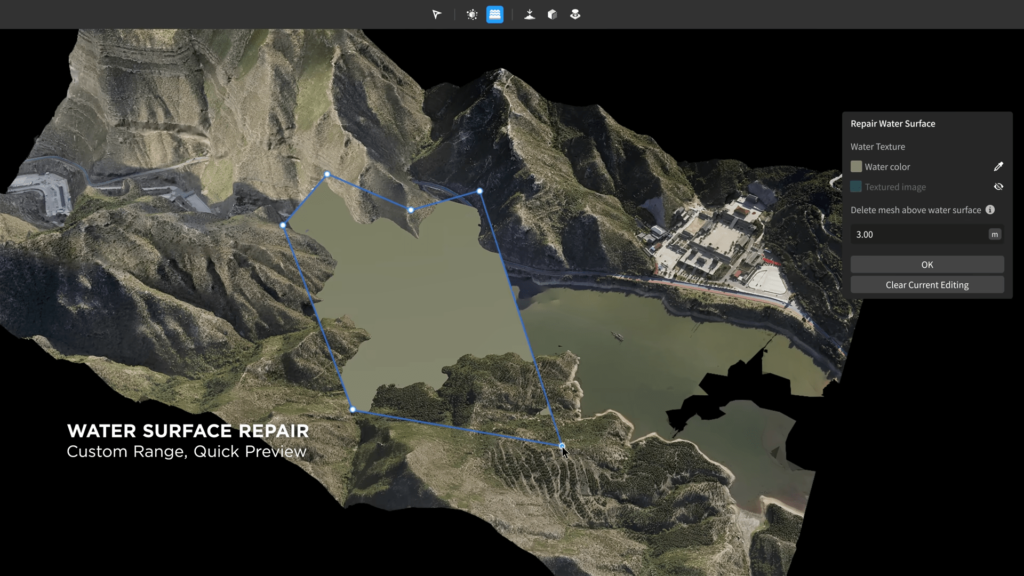
DJI Modify is poised to redefine the landscape of 3D model editing software, offering surveyors and geospatial experts an unparalleled experience in the realm of innovation and efficiency for aerial mapping operations.
For More details at DJI Modify